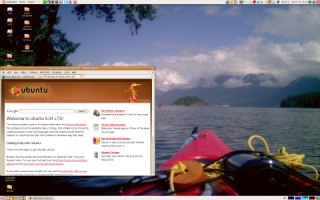Plumbing on the web
Social Media Plumbing:
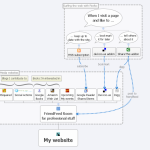
Flow chart
A post by Robert Scoble made me have another look at rooms in FriendFeed. I set things up over the weekend, and decided to document it, to maybe succeed in explaining what this is all about. Here’s my situation:
- I post content on various social media sites through various tools
- I want some of that content to appear on my own website
- I switch platforms quite often, or start using them in a different way, so keeping it up to date should be easy
So I decided to start a FriendFeed room with content that I want to appear on my site 1, and use their feed widget to then display it on my home page. It still took some effort (to get the styling how I wanted it), but it’s done, and here’s how.
Connecting the pipes
The schematic picture 2 shows how things connect:
I surf the web and come across pages or sites that interest me.
- If I want to get updates, I use an RSS subscription. I use Google Reader and Liferea for that.
- If I want to bookmark the site and find it again later, I use the Delicious Bookmarks addon to save it to my del.icio.us account.
- If I want to promote the page, I use the ShareThis addon, which lets me post the URL with a comment to a variety of sites. If I want it to show up on my website, I post it to digg, or directly into my FriendFeed room.
I collect all the stuff in a FriendFeed room from various sources:
- blogs I contribute to from time to time, such as Social Actions and NetSquared
- listing of books I keep, on Google Books and as an Amazon wishlist
- events I’m interested in or will attend on Upcoming
- blog posts I mark as “shared item” in Google Reader
- all bookmarks I add to my del.icio.us account
- all stories I promote through digg
My next steps will be to set up similar aggregators other collections of life streams, to feed into other places. And to draw some more pretty pictures on how it is all connected 🙂
1 My website runs on Drupal, which could aggregate things directly, but Drupal still rarely delivers the “should be easy” part, and I wanted to move forward with content, not code or config.
2 I’ve made this scheme in Xmind, a mind-mapping tool that recently went (partly) open source. I’ll post the source file soon.