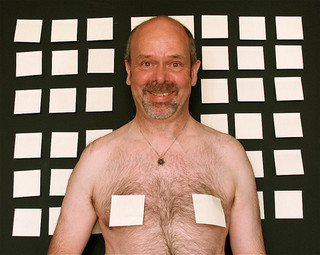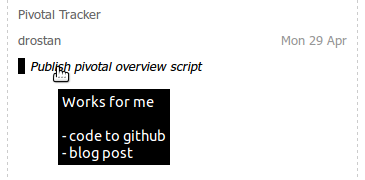I’m a geek. So when it’s not a writer’s block keeping me from producing a blog post, I’ll dive into tools and techniques to “optimise” my writing experience before I start typing out sentences. Lets call it preventive productivity: getting a lot of related things done in order to be more efficient later. Like getting the tools and the work flow right. Perhaps I managed that, now that I can really use OpenOffice to write blog posts, with Zotero to manage my reference, and the Sun Weblog Publisher to push the result towards my website.
I don’t really have a lack of stuff to write about (yet). But so far, I never was happy with how the writing went, as a process, as a work flow.
- I keep quick notes in TomBoy: easy-to-use, always at hand, just enough formatting and wiki-style linking to add a bit of structure. Even somewhat useful for basic writing.
- But then it needs to go into the web: endless battles with the “WYSIWYG” (What You See Is What You Guess) editor in Drupal and loosing my content over a disconnect; or hand-coding HTML in TomBoy or a text file with a regular editor.
- And not to mention adding images, links and references… usually this means more hand-coding, copy-and-pasting, and so on.
Adding it all up, I usually end up spending 2 to 3 hours to get a blog post done, and around half of that is on the technical stuff.
That creates an additional problem: I don’t always spend those hours in one session. I want to be able to stop now, and continue later.
I’ve looked at specific tools, like HTML editors that would let me focus on writing instead of coding. ScribeFire offers a few nice features in publishing a blog post from within Firefox, but offers no simple way for simple mark-up like
. KompoZer (follow-up to Nvu) is nice for building complete HTML, but yet another tool and not really focused on writing.
The most obvious choice to write texts is to use something like OpenOffice, especially when using Zotero to easily add bibliographical references. It has the best tools for spell-checking, the simplest ways to add links to sites, and so on.
But in its basic form, it doesn’t do a great job in producing HTML. “Save as” produces better HTML than “Export as”, but then you loose the special fields that allow you to later change references etc. And I’d still have to copy-and-paste the proper part of an HTML file into a new blog post.
As part of today’s preventive productivity, I found the Sun Weblog Publisher extension for OpenOffice. Which adds a nice button to publish a document to a blog, using a variety of protocols. And also to download existing posts from that blog to edit.
It still produces problematic HTML, but at least my writing experience is improving a lot: quickly adding links, inserting references and footnotes, and so on.
In addition, having my preliminary blog posts in OpenOffice files makes it easier to use Tasktop, which promises better productivity by making task switching a lot easier. Their Firefox add-on tracks the sites I visit while working on a specific task.
Whenever I have an idea for a blog post, I add it as a task in Tasktop. That enables me to do a bit of planning for it, and also to activate it whenever I am looking for information to include. If I can’t finish it all in one session, I just stop the task, and when I reactivate it later, my browser tabs and the file I was editing are back in focus.
OpenOffice allows me to focus on writing texts while adding both links to sites and bibliographical references, and checking spelling and basic layout of headers, tables, and so on. I still need to decide whether a good template will help improve this step.
The Weblog Publisher extension lets me push my text to my website as a draft post, repeatedly if needed. I then need to do the last part of publishing on my website: adding appropriate tags, cleaning up HTML, and perhaps adding one or more images.
This is the first post I did this way. No references in this one, but adding the links was definitely lots easier. And the publishing part now only took 15 minutes (cleaning up some of the superfluous HTML, mostly). It definitely feels a lot smoother.