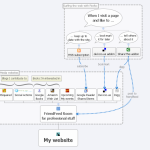Creating wire frames and mockups
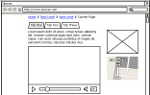 Communicating web concepts for user experience and site structure is a challenge. Wire frames and interactive prototypes are great for this, and over the years, I have been using those with many designers and developers in a variety of web projects. But creating and sharing such mockups still is a laborious task, so I went around the web again to look for a tool that truly makes that task easier. Pidoco seems to offer the best way forward for me.
Communicating web concepts for user experience and site structure is a challenge. Wire frames and interactive prototypes are great for this, and over the years, I have been using those with many designers and developers in a variety of web projects. But creating and sharing such mockups still is a laborious task, so I went around the web again to look for a tool that truly makes that task easier. Pidoco seems to offer the best way forward for me.
Supporting the design process
So far, I have worked with a variety of tools to document site structures, page mockups, use cases, and interaction flows: pen and paper, Powerpoint, diagrams (Chartist, Visio, Dia), HTML pages (Dreamweaver, plain text, even out-of-the-box Drupal and Typo3 sites).
The design process ends up being frustrated on at least one of these criteria:
- Sketch a mockup with standard page elements: Powerpoint and HTML pages suck.
- Demonstrate the navigation through the site: pen and paper and diagrams don’t work.
- Collaborate with several design team members, all on different platforms: only pen and paper in a workshop setting seems to do that
- Share the results with the wider project team, or even a wider general audience: usually this is done with static images via email or on a website.
I took Saturday afternoon to find and compare a couple of “wire frame mockup tools”, and to review the whole work flow around design. Last month, Andreas Norman compiled a nice list of 12 tools that offered a great starting point.
My basic requirements:
- Should be usable on all platforms: I’m using Linux, designers usually want a Mac, and project clients often are still stuck on Windows.
- Should not require software installation, or expensive subscriptions to participate for people outside my organisation.
- Software as a service (SaaS) is ok, if I can take my data with me.
- Integration of the whole work processes with how I work would be great, specifically allowing offline work on designs.
There are two I will evaluate in a pilot project (Pidoco and WireframeSketcher) and a few I’ll keep an eye on (Balsamiq Mockups, iPlotz, and Pencil Project).
Reflections
- The sketchy style of such tools clearly conveys it’s just a design and a work in progress, but it also makes it feel a bit like there’s no effort in there. I definitely like the more “formal” styles.
- Once you build an interactive model, you really would like the tool to “just create the site”: it would be great if a mockup model could be used to configure an existing CMS, or generate the basic MVC classes in a framework of choice.
- Only WireframeSketcher seems to have a simple way to create “Lorum ipsum” dummy text. It would be great to see that in more of these tools.
- None of the tools offers process or work flow design features. Wouldn’t it be great if you could create diagrams to illustrate the flows through the pages?
This is just an overview of looking at a handful of tools from a slightly longer list. I discarded all Windows-only or Mac-only products from the start. I know there are software development tools (especially for Java) that help move from interface design to code, but I haven’t seen such tools for web-based projects yet.
I’ll probably be looking around again in a few months, so any suggestions for other tools, services and approaches are more than welcome!
Reviews
Pidoco
- An online suite of modules to visualise, create prototypes, and review; can also work together in real time.
- No offline versions, but the export feature offers a simple way to get all pages in (x)html and svg to publish for instance on your own server.
- “Walk the talk” demo, using the wireframes for their own website. Cool! Uber-cool would have been to use those wireframe as the company website 🙂
- Pricing is from $7.50-$30 per month with a year-long subscriptions, but it’s not quite clear how many people will have access.
- Easy to quickly get first results, and to use “content overlays” to set up interactive navigation. Limited collection of widgets and standard elements
- Use Case feature to highlight navigation between a sub-set of all pages.
- HTML/javascript
Verdict: worth to try in a next project. These guys do a few things right: preview without registration; the export feature is wonderful; real-time online collaboration is great to have; and the Use Case repository could become a very useful feature (but doesn’t do a lot at this point).
Wire frame Sketcher
- Support for story boarding and master templates, but with a limited set of standard items. I like the style, but there are very few formatting options to tailor it.
- Offers free licenses for open source developers and reviewers; and if you’re a Java developer, it can import existing SWT dialogs to as mockup designs.
- No interactive options, limited presenter mode (no online presentation).
- Will need to export each image (but perhaps using Eclipse’s build options can automate creating and uploading of images).
- Eclipse plugin: great to integrate in my work environment (have sketches included in Mylyn task contexts, use version control to share designs within my organisation), but basically preventing collaboration on designs.
Verdict: maybe worth a try in a project, and at least at hand in my Eclipse workspace now. Not really answering my needs, except the integration with how I work.
Balsamiq Mockup
- Has a true sketchy nature, including “sketchy” import of images
- No page “templates” or master layouts
- Has a good preview mode for meetings where everyone is in the same room, but not for online meetings (the web-based version that they’re working on might cover that)
- There are plugins to integrate it with some wiki software (Confluence, Jira, Xwiki, Fogbugz), but “our license agreement specifies that we as Balsamiq employees are the only people allowed to build such integrations.” Very bad policy.
- They seem to have relaxed requirements for “do-good” organisations to get a free license; otherwise, it’s $79.
- Adobe Air
Verdict: not suitable for me yet; the upcoming online version might change that.
iPlotz
- Available online and as desktop application.
- Page snippets and public projects help to extend the standard version.
- The online version has a project management environment (yet another one… no integration with other trackers or to-do managers).
- Seems to be limited in formatting options. No auto-snap (aligning objects to each other) while editing. Can’t get the tab bar working interactively.
- Adobe Flex
Verdict: maybe will check again in the future, but doesn’t feel right at the moment.
Pencil Project
- Open source
- No library of shapes for standard stuff (of course: open to add stencils)
- Seems to be a limited diagramming tool.
- Firefox addon
Verdict: revisit again later, for now too limited in its features. But open source!
ForeUI
- Offers a few drawing styles (hand drawing, more formal drawing, Windows, Mac)
- Interactive simulations based on DHTML, no additional effort on side of occassional participants, but no support to upload the HTML automatically.
- Mock text consists of gray lines instead of “real” dummy text, doesn’t work good enough for me.
- Adding interactive behaviour quickly becomes messy: there is no copy&paste or sharing between pages, and keeping tabs/menus and their linked actions accurate quickly becomes a hassle.
- One-time license is $79
Verdict: not suitable for me, Pidoco does most of it too, and does it better.
ProtoShare
- Convincing video tour of what it can do.
- Enables export of specifications, and supports moving from wireframes to designs in the same environment.
- Offers masters and reusable components to quickly build mockups.
- Has online collaboration features, and looks highly interactive.
- $19-89 per month; white-labelled self-hosted solution possible too.
- Question: “How can I backup my data?”. Answer: “ProtoShare does not have a backup feature. Your data is safely stored in our secure server environment.”
Verdict: not suitable. The answer to the question “How can I backup my data?” basically already disqualifies ProtoShare. Trying to export the example project resulted in a Word document of 50 pages, and it just feels too heavy.
Flairbuilder
- Several widgets are actual true widgets: they are only really visible in preview mode. Watching a random YouTube video actually is not what wireframes and mockups are all about.
- Anyone wanting to view designs, needs to install a (free) player or this software.
- Adobe Air
Verdict: not suitable for me.
OverSite
Verdict: a Java-based product, but somehow the web pages and screen shots kind of push me away from this tool.